Week In The Life™ 2019 | Layered Template Tutorial

Today I wanted to share a quick video tutorial that demonstrates how to use the 6x8 Week In The Life™ 2019 Layered Templates in Photoshop.
All digital products for Week In The Life™ are now available here.

I often use these templates in conjunction with the physical products - they also work great as simple digital layered templates for intentional storytelling all year round. The dates are easily removable and I show you how to add your own date within the video tutorial. The steps I take in the video below are the same I would take if I was using the 3x8 Layered Templates or the 4x6 Layered Templates.
As you can see in the image above, the 6x8 package includes 7 days of the week pages and 7 collage/journaling pages to help you identify and tell stories from your week. You can choose to pair each full photo page day of the week with one of the collage pages or you could choose one collage page and repeat it for all seven days. It's totally up to you.
Here's a look at how I work with these layered templates before printing them at home on my Canon MG7720 printer (you can read more about the printers I use here):
If you'd like to learn more about using digital products to create paper projects make sure to check out my Hybrid Workshop that takes a much deeper dive into my processes.
Take a look at my plans for my 2019 Week In The Life™ album here.
Let me know if you have any questions in the comments below!


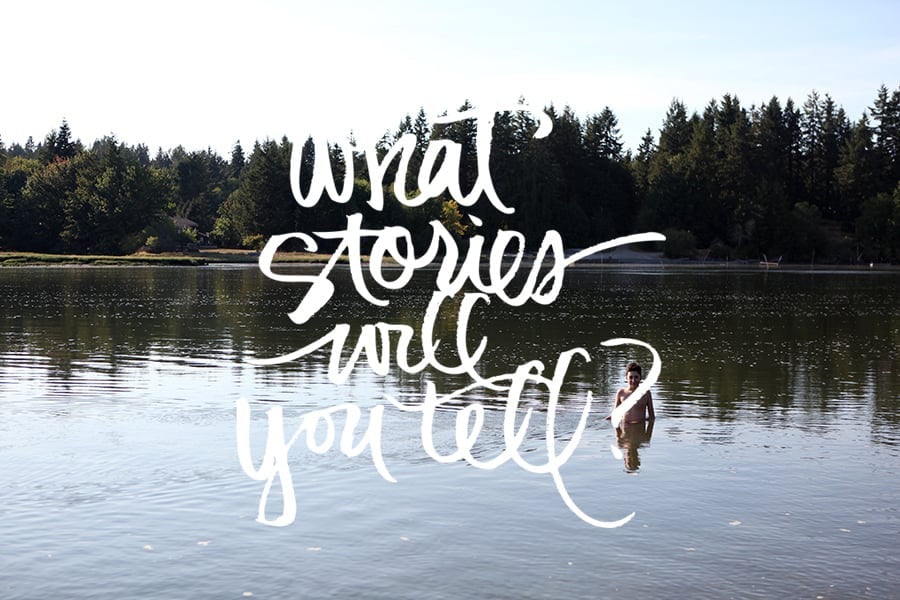

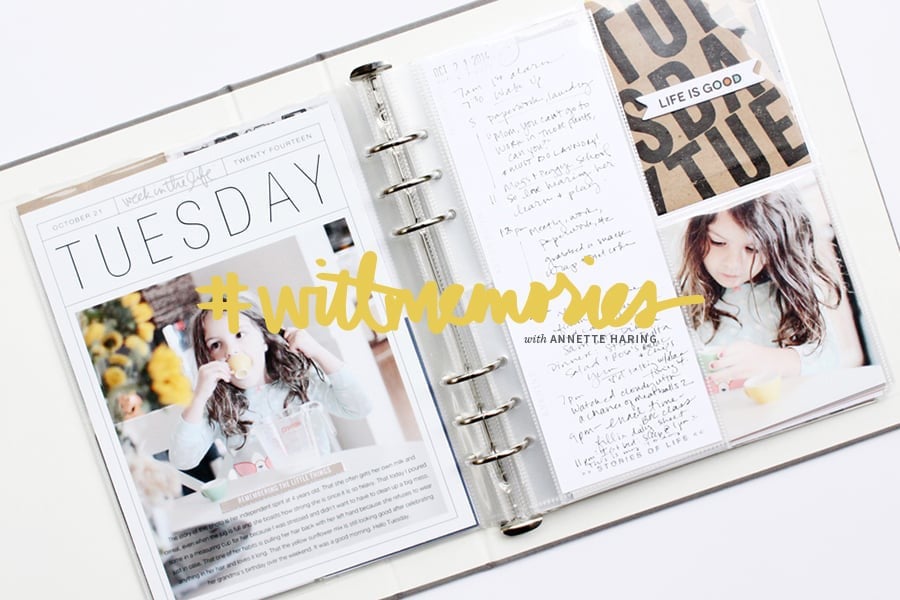
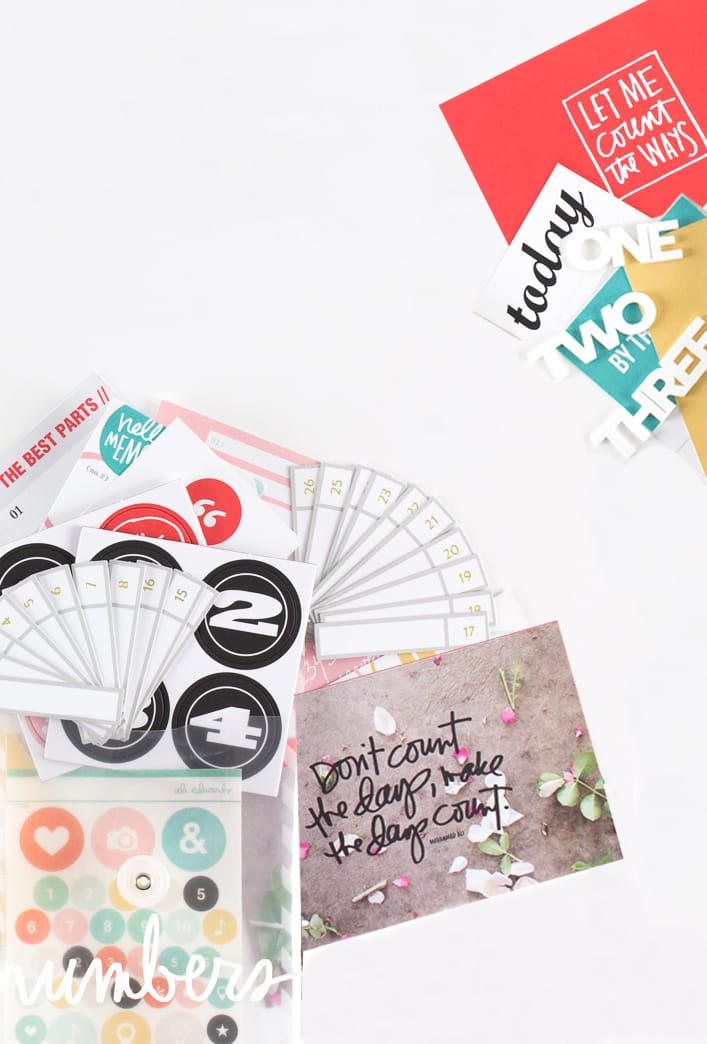




Awesome demo and templates! Love the font on these. So Q: Can you hide the layer of white background and just leave the "M"(or M and box border? ) In case you didn't want your photo blocked by the white box?
Sign in or sign up to comment.
Hey Ali - I love these templates! Could you share the font so I can keep my journaling consistent? Thanks so much.
(the M font - So I can do subtitles :))
Sign in or sign up to comment.
Seriously, one of the best and most valuable things I learned in your Hybrid class. I feel like I can finally do the memory-keeping I’ve always wanted to do! So fun and easy to do once you have a few repetitions under your belt. Your products and classes have been gamechangers for me! Thank you!
Sign in or sign up to comment.
Hi Ali! I love these so much, but before I purchase, I wanted to check. Can you use these templates in Light Room, or are they only usable in Photo Shop? Thank you!!
Sign in or sign up to comment.
Love this project!!! I've bought it for years now and have never finished. This year I hope to finish as I chose to do my WITL the week before. Can you please advise what font you used for the Weekly 4x6 cards?
Sign in or sign up to comment.
When i drop the picture in the M is behind it and i can't see the template? suggestions? I'm in photoshop elements.
Hi! You probably need to move the M layer up to the top in the Layer Palette.
Sign in or sign up to comment.