Video Tutorial | Printing Two 3x4 Images On A 4x6
I've had some requests over the last couple of weeks for help with how to print 3x4 photos (specially for use in the smaller Project Life page protector pockets). I put together a quick video tutorial that walks you through the steps to put 2, 3x4 images on a 4x6 canvas in Photoshop Elements.
You could definitely adapt these steps to put more 3x4 photos onto a larger background canvas (such as an 8x10).
Ali Edwards | Printing Small Photos for Project Life from Ali Edwards on Vimeo.

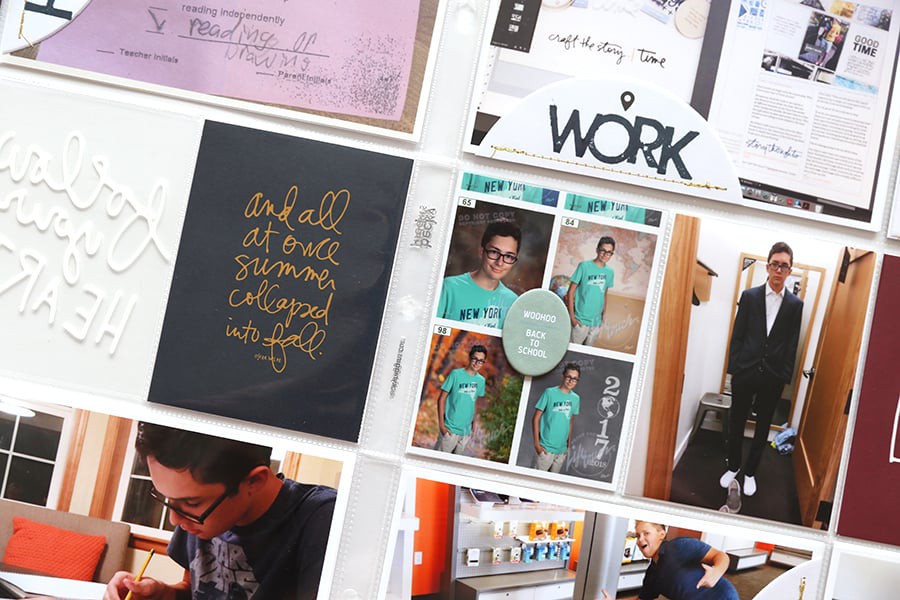
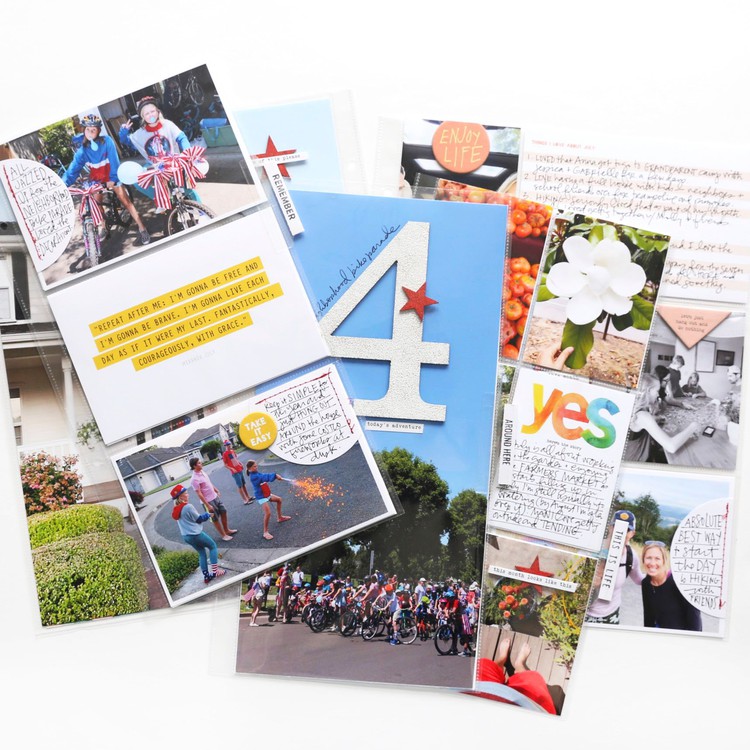

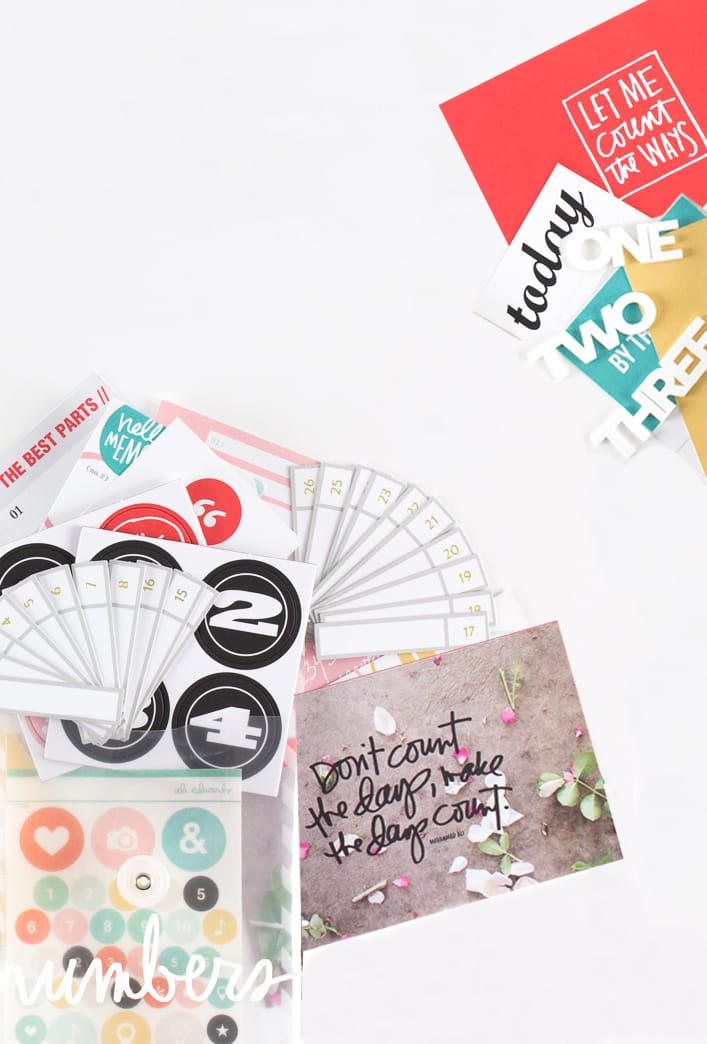




Thank you for taking the time to explain this process to us.
Sign in or sign up to comment.
Thanks SOOOO much Ali! I have an 8.5x11 template with 6 3x4 on it that I've been using but it wastes a lot of paper and takes a little bit of cutting!! Don't know why I didn't think of just printing two on a 4x6!! No wasted paper and only one cut!! Yeah time saver! Thanks so much! The only thing different I do is make a clipping mask on the 4x6 canvas for each photo. I never alter my original photo file. I always use a clipping mask! Thanks again!
Sign in or sign up to comment.
Thanks Ali, another great video. Also, loved reading your email today.
Sign in or sign up to comment.
Thanks! I've been doing that a slightly different way, but all of sudden the photos end up blurry. I'll have to try it your way and see if that makes a difference.
Sign in or sign up to comment.
Thanks for this video. I knew you could do this but never made it work.
Sign in or sign up to comment.
I've been needing something like this. Thanks for this timely posting!
Sign in or sign up to comment.
I buy tis magazine in the UK, it's a very crafty mag! Looking forward to printing my photos for PL, I am just starting!
Sign in or sign up to comment.
Ali,
As others mentioned, your email this morning was a nice treat!
I am excited for this tutorial. I just got PSE this summer and most of what I know how to do with it has been via your tutorials, so I really appreciate the periodic videos that you post. They are always so helpful!
Sign in or sign up to comment.
Ali,
I was wondering what it is you used to put the dates of the week on? is that a standard type label or did you make those?
thanks!!
Hi Mary - I'm not sure which labels you're referring to?
I'm wondering if Mary is referring to the cards from the Project Life kit that have a space for the dates of each specific week?
Sign in or sign up to comment.
Hi Ali, I don't see an option for floating windows in PSE 7, is a newer version required? Thanks
Maria, I had the same problem. Doing the following fixed the problem for me. In PSE, go to Edit then pull down to Preferences and choose General. In the Options box make sure that "Allow Floating Documents..." is checked. Hope this helps!
Me, too Maria. Thanks for the answer Anita! Worked great - love this community!
Hi Maria - I'm not sure, if you don't see it it's possible it's only a newer version feature. I'd do a search in the help menu or a google search.
Thank you so much for this info. I have PSE 9 and couldn't get it to work either, but with your tip, it's working fine! Bless you!
Aww shucks, I'm just glad I could help!
Sign in or sign up to comment.
Many thanks Ali, I learned a few new things.
I have PSE 6 so I don't have the floating windows but the rest of what you showed works fabulous.
Sign in or sign up to comment.
[...] Printing two, 3×4 photos on a 4×6 canvas (especially helpful for Project Life) [...]
Sign in or sign up to comment.
Thanks for that I was just searching on how to do that. Are you able to let me know how to put a white line/border thru the middle of them so that i can use two photos for my POTD. TIA
also, i cant seem to get the 'float all images' to work. Have you any ideas for me to trouble shoot this... thanks in advance - again :)
Sign in or sign up to comment.
hi Ali,really easy to understand tutorial.When I crop my photos they end up really small.I am not sure if they are starting the right size.When I bring in a photo it is 13x18.I then crop it to 3x4 but when I drag it across it becomes 1x2 inch.This sounds confusing sorry.Hope someone can understand and help.Thanks Carolyn
hi Ali have done all that.checked sizes dpi 300 etc.maybe something to do with original print.Will keep trying.thanks
Great tutorial Ali and lovely to hear your voice!
I have the same issue as Carolyn (I think). When I move my 3x4 to my new canvas, the image does not fill the canvas, like yours did. Instead, I have to then use the move tool to zoom the image to fit the canvas. Not that hard but it would be great if the new image would drop straight in. I'm using PSE7.
Hi Carolyn - make sure that you are using 300 dpi for the resolution for both the photos you are cropping and the new canvas. Make sure you are entering 300dpi at the same time you set the crop to 3x4. And makes sure the new 4x6 you create is 300dpi (you can double check by going to Image/Resize).
the same thing is happening to me. When i drop my cropped photo onto the page it is tiny...ANyway to fix this?
Sign in or sign up to comment.
Thanks for the video! It really helped me quite a bit :)
Sign in or sign up to comment.
I love that you take the time to teach people like me... thanks this was sooo helpful I can now use my photoshop elements package a lot better! I have even managed to print some of my december daily pages... One question I have is do I have to save the files as something in particular in order to get them printed by the store? Or do I just take the default format to them?
thanks
Hi Judith - yes, save them as a JPG.
Sign in or sign up to comment.
Thanks so much for the tutorial. I got PSE 10 recently and am sloooooowly learning. This tutorial will be great for me to use. I normally print my photos once a week at a local store and their collage options are about the most I have to choose from. As a result I end up with a ton of space around the images that I don't really need or want. Thanks so much!!!
Sign in or sign up to comment.
Okay, I was so excited to try this, but I have PSE 5.0 and when I went into windows to float all images that was not an option for me. So am stuck trying to figure out how to do the two photos together. Right now it places the first photo in the center and I can't add the other.
Sign in or sign up to comment.
Thanks so much for doing this tutorial, Ali!
I'm going to give it a try this weekend.
I remember you posted (or replied to a comment?) about lightening your photos before you print them but I can't seem to locate it now. I was wondering if you have a tutorial for that? I'm having issues with many of my photos being too dark - would love a tutorial or a little re-cap of your process if you have the time.
thanks so much!!
Sign in or sign up to comment.
I have an older version of PSE and use it for lots of stuff but I find that doing a "collage" photo in Picasa is easier (for me) and it includes the option of adding in the white border with a slider bar. So simple!
Sign in or sign up to comment.
Thanks so much Ali. This tutorial, and the tutorials you have been offering on the Silhouette have been so timely and awesome. I appreciate your generosity so much!
Sign in or sign up to comment.
Thank you very much Ali. It shoud have been obvious to me how to do this but it wasn't. I appreciate your making the video. :)
Mary
Sign in or sign up to comment.
Hi Ali,
I wondered what you think about using actions for all photos? I thought of using the same action for all the photos through out the year to make them all look similar in style (e.g. "Lomo" look or similar). Do you think it could work or will I find out pretty quickly that it doesn't work for all sorts of photos and I need to shoot in a very special way to make it work?
I really would appreciate your opinion, I can't find anyone who would talk about their way to take/process photos to achieve a sleek look for the entire album
I think you could totally do that if it's what you want for your project. Set up an action with a filter and apply that to all your photos - sure.
For me personally I'm totally fine with a variety of different photo looks - from Instagram on my phone, from my big camera, black and white, etc. I think that just goes along with my more eclectic style (and I might get tired of a certain filter before the year was up).
Sign in or sign up to comment.
Hi, thanks so much for the tutorial. Do you have a tutorial on organizing photos in Aperature?
Sign in or sign up to comment.
For those who are not so Photoshop savvy and don't have the top-notch home printers, I suggest printing your mini photos, like me, at the Kodak picture kiosk at CVS stores (they're not exclusive to CVS though). I often print 2 3x4's, 4 2x3's, a 9 ~1x2's on a single 4x6 photo. It's SUPER easy too! Just select "Collage" on the initial print options screen. (I think it's one up from the bottom) Then it gives you the option to make "Mini-prints". Select that, and it asks you which size- 2 pictures, 4 pictures, or 9 pictures- per 4X6 print you want. Then you just check the pictures you want and print. It automatically rotates the photos to landscape or portrait so they fit in the template. It's still only ~$.25/$.27, just like full 4x6 photo prints, even though I'm getting say 4 pictures on a print.
*Note, this is not a collage print with the creative background and framed images on one print. This is a collage in the sense of multiple photos on one print. They don't usually advertise this option, as most non-scrappers have no reason to print mini images.
Sign in or sign up to comment.